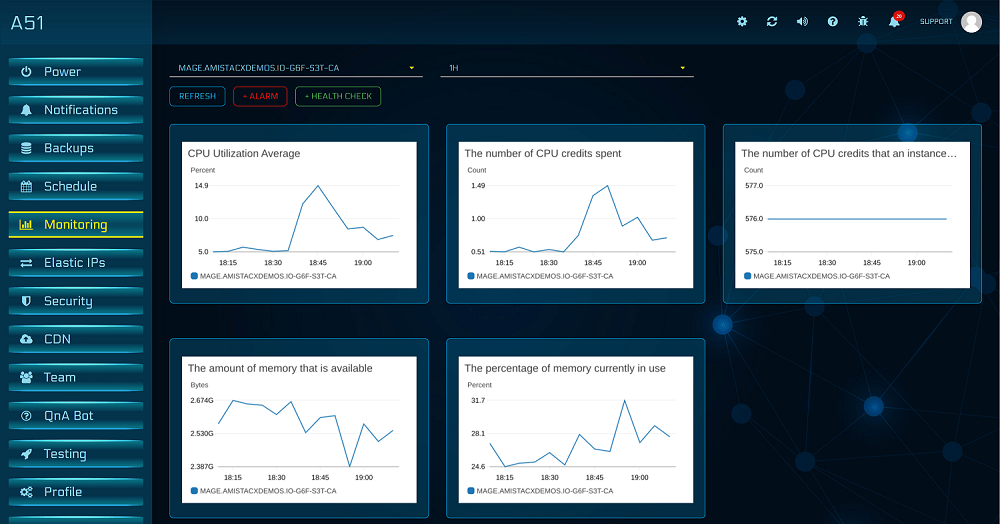Our A51 dashboard supports Advanced Monitoring with AWS CloudWatch. This new feature will allow history on some important local EC2 metrics such as disk space available, memory usage, CPU utilization, CPU credits and more.
Should your stack not have the CloudWatch Agent, please follow these simple steps to install on a G6/G5 stack.
Note: Newer stacks Feb 2023+ will start to have an install script in /var/www/utility, and may also offer deployment via CFT.
Download and Install CWA:
Ubuntu:
from shell root:
wget https://s3.amazonaws.com/amazoncloudwatch-agent/ubuntu/amd64/latest/amazon-cloudwatch-agent.debsudo dpkg -i -E ./amazon-cloudwatch-agent.deb
Windows:
https://s3.amazonaws.com/amazoncloudwatch-agent/windows/amd64/latest/amazon-cloudwatch-agent.msimsiexec /i amazon-cloudwatch-agent.msi
Install CloudWatch Agent Dependency on Ubuntu:
sudo apt-get install collectd
sudo reboot
SFTP config.json File to Server:
Copy this config.json file to this directory on the Ubuntu EC2: /opt/aws/amazon-cloudwatch-agent/bin/
or create and copy and paste contents with sudo nano /opt/aws/amazon-cloudwatch-agent/bin/config.json
Initilize and First-Start CW Agent
sudo /opt/aws/amazon-cloudwatch-agent/bin/amazon-cloudwatch-agent-ctl -a fetch-config -m ec2 -c file:/opt/aws/amazon-cloudwatch-agent/bin/config.json -s
Useful Commands:
sudo /opt/aws/amazon-cloudwatch-agent/bin/amazon-cloudwatch-agent-ctl -m ec2 -a {status, start, stop}
Note: Manual stop prevents auto-start on reboot
Video shows deployment and configuration process.
Advanced CLI Options
sudo systemctl {start, restart} amazon-cloudwatch-agent.service
sudo /opt/aws/amazon-cloudwatch-agent/bin/amazon-cloudwatch-agent-ctl -a fetch-config -m ec2 -c file:/opt/aws/amazon-cloudwatch-agent/bin/config.json -s
Troubleshooting
The A51 console should show two operational states: Green = Operational no Alarm status, or Red = Alarm status. You will also see an orange state when an alarm is first created. If orange state persists, please ref this article on how to troubleshoot:
https://aws.amazon.com/premiumsupport/knowledge-center/cloudwatch-alarm-insufficient-data-state/
Local CloudWatch logs can be found here:
/opt/aws/amazon-cloudwatch-agent/logs
Should you need further assistance, please contact support or ping our bot.