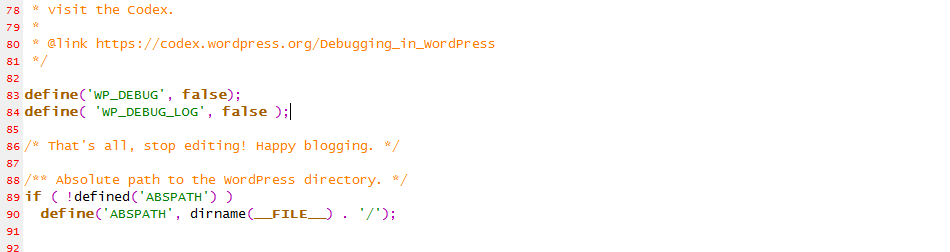Usually only reserved for admins and developers, the WordPress debug and log option is very handy when it comes down to needing a little assistance in tracing problems.
However, leaving these options set to ON, as many developers mistakenly do, can open the doors to a decrease in security and performance.
Plus, you and your customers may see the output of debug on public facing pages, and any logged in user to the WordPress CMS admin panel. Not good for production servers.
Leaving logging set to ON may also decrease your site’s performance. Also not good 🙁
WordPress Debug and Logs True / False
To set these options you’ll need to edit the wp-config.php file found here:
/var/www/wordpress/
~ Line 83: define( ‘WP_DEBUG’, false ); #Set True for Debug ON, False for OFF
Normally, you won’t find the log option in a default wp-config file unless another developer already added one. To be sure check for this line:
define( ‘WP_DEBUG_LOG’, false ); #Set True for Debug ON, False for OFF
When logging is set to true, you’ll find the log output here:
/var/www/wordpress/wp-content/debug.log
That’s it! You are now a master of your domain.
~ Lead_Robot