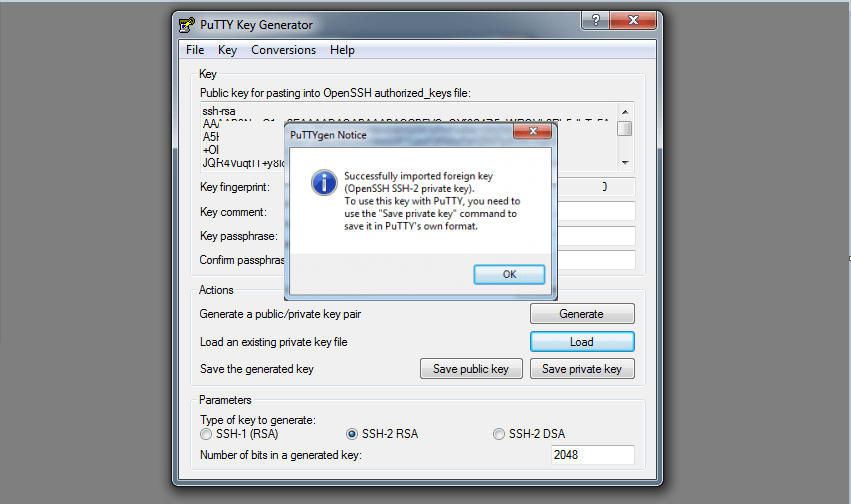Converting Your PEM to PPK Using PuTTYgen
[For aMiSTACX and Windows Clients]
Note: For AWS quick PPK key file creation, see this post.
PuTTY does not natively support the private key format (.pem) generated by the AWS console for SSH to EC2s. PuTTY has a tool named PuTTYgen, which can convert keys to the required PuTTY format (.ppk). You must convert your private key into this format (.ppk) before attempting to connect to your instance using PuTTY [SSH] or WinSCP [SFTP].
To convert your private key
Step 1. Get PuTTY >>
Step 2. Install and Start PuTTYgen (for example, from the Start menu, choose All Programs > PuTTY > PuTTYgen).
Under Type of key to generate, choose RSA.
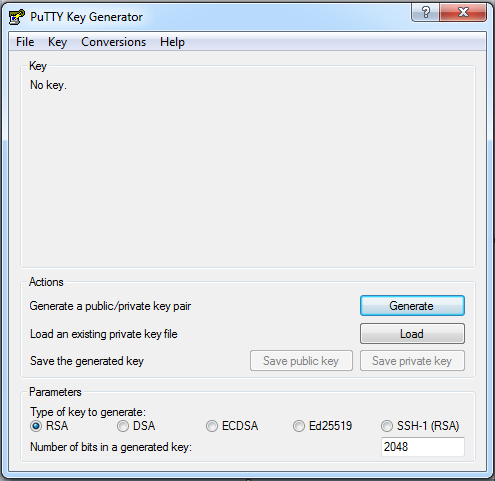
Note: If you’re using an older version of PuTTYgen, choose SSH-2 RSA.
Choose Load. By default, PuTTYgen displays only files with the extension .ppk. To locate your .pem file, select the option to display files of all types.
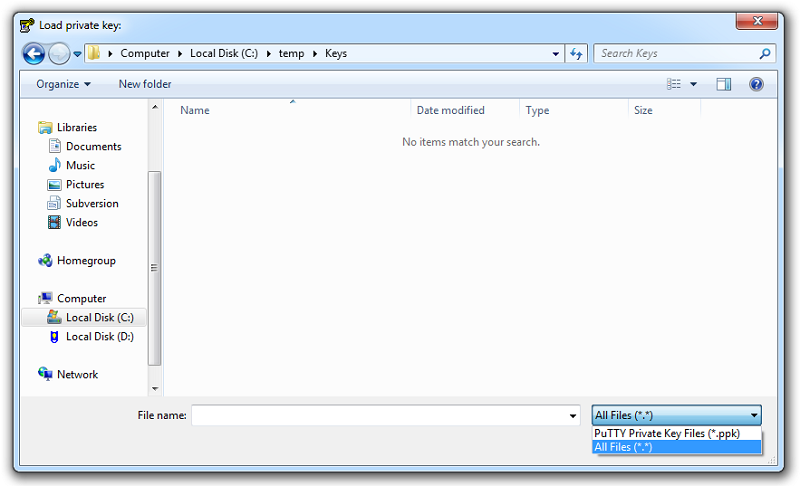
Select your .pem file for the key pair that you specified when you launched your instance, and then choose Open. Choose “OK” to dismiss the confirmation dialog box.
Choose Save private key to save the key in the format that PuTTY can use. PuTTYgen displays a warning about saving the key without a passphrase. [Set a passphrase for a more secure connection.]
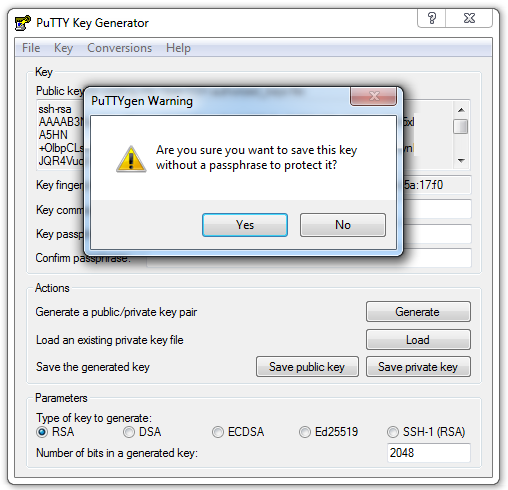
Note: A passphrase on a private key is an extra layer of protection, so even if your private key is discovered, it can’t be used without the passphrase. The downside to using a passphrase is that it makes automation harder because human intervention is needed to log on to an instance, or copy files to an instance.
Specify the same name for the key that you used for the key pair (for example, my-key-pair). PuTTY automatically adds the .ppk file extension.
Your private key is now in the correct format for use with PuTTY and WinSCP clients.
To configure the Putty Client or WinSCP client to connect to aMiSTACX, please review these two articles:
HOW TO USE PUTTY TO CONNECT TO AWS >>
WINSCP SUDO ACCESS FOR UBUNTU aMiSTACX >>